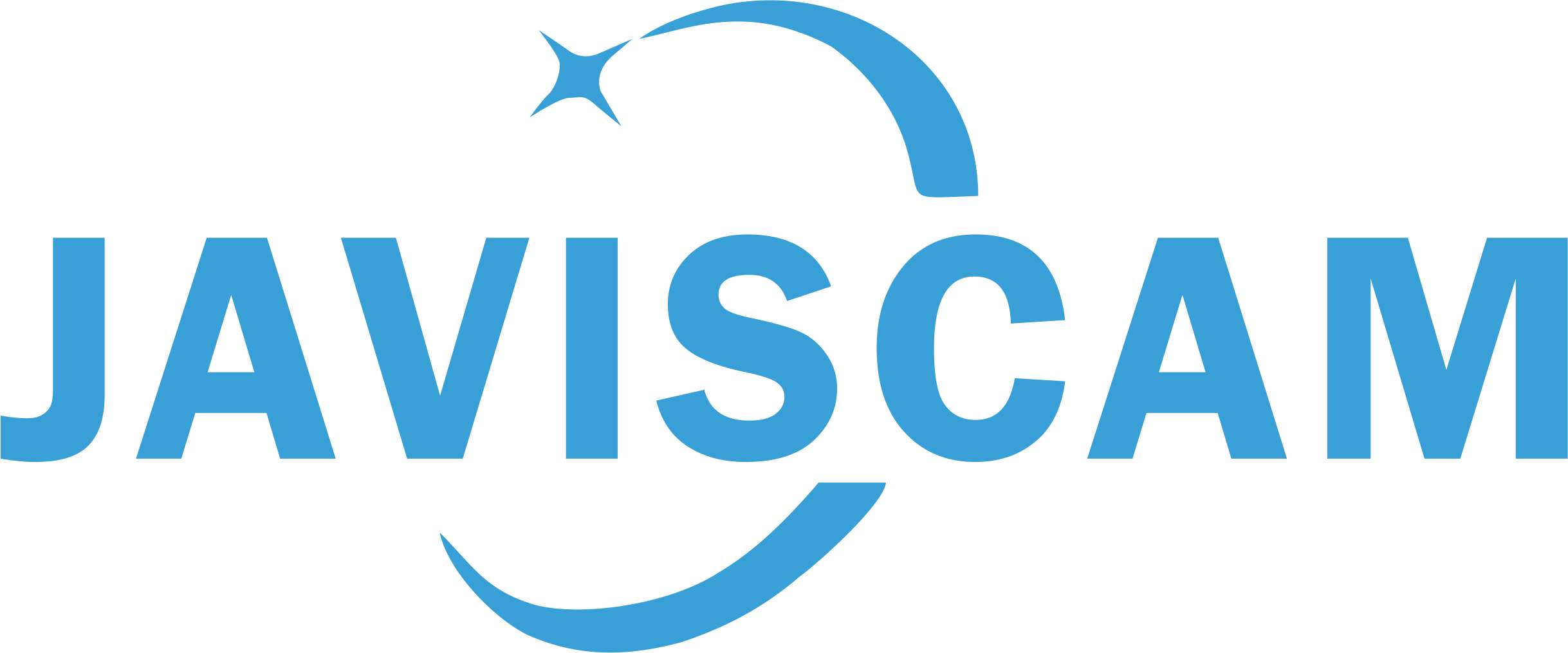C1 camera firmware update - motion detection schedule
Click here to download the update file.
After unzipping the downloaded file above, there should be a configuration (.conf) file inside an "update" folder.
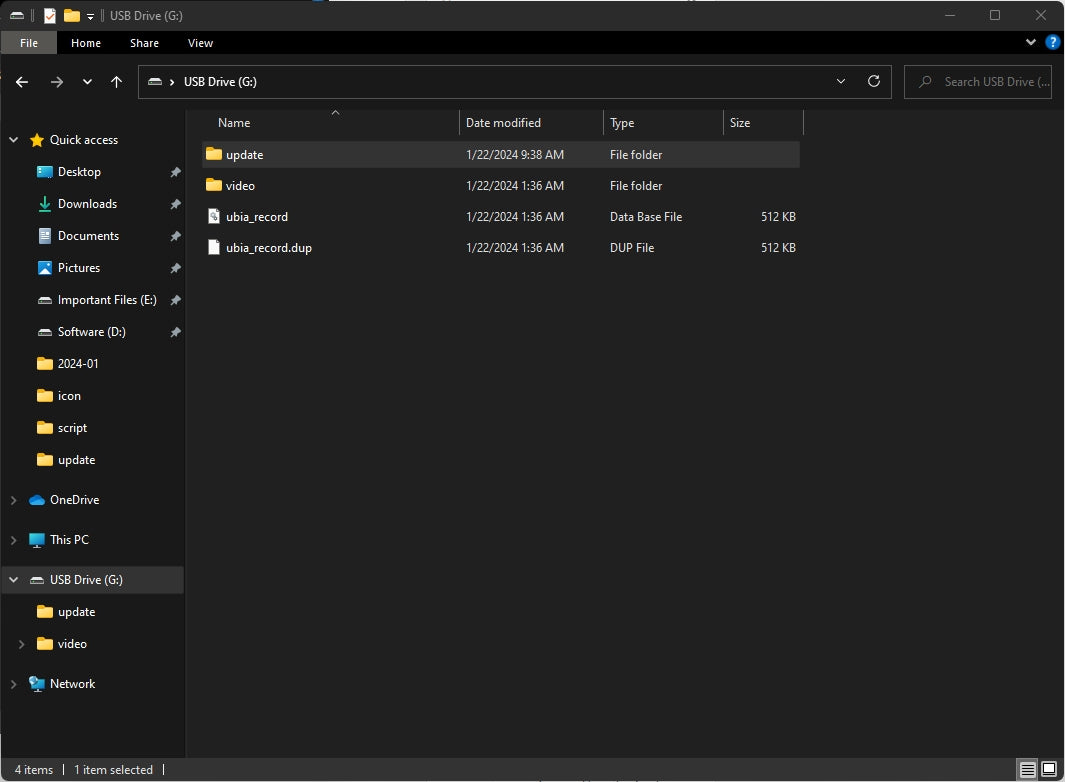
1. Use a card reader to read your micro SD card on a computer. Put the unzipped "update" folder in the root path of your card.
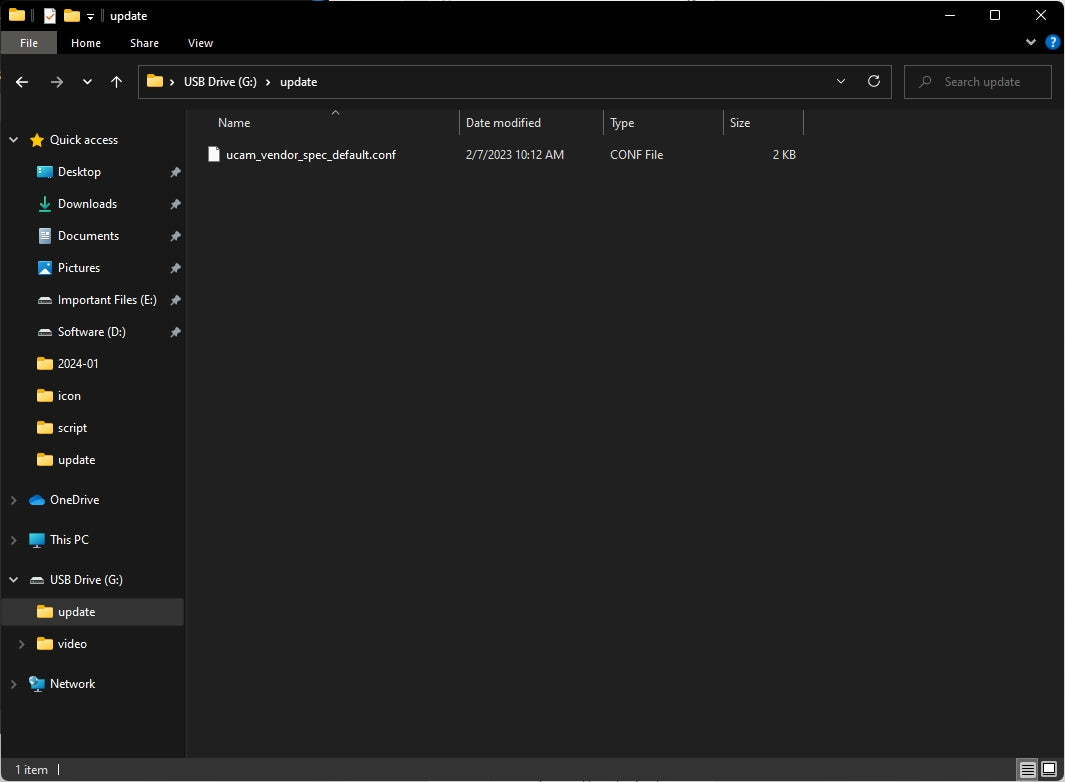
2. Check if there is an "ucam_vendor_spec_default.conf" file in the "update" folder. The file download link is at the top of this page.
3. Put the micro SD card into the camera. Then, power on the camera and it will automatically finish the update process in a few minutes (usually only 30 seconds).
4. Restart the camera after updating. Then, you can see the "Arming setting" (or "Detection schedule" ) in the setting interface.
5. Once you confirmed the motion detection schedule setting is available in the APP, please turn off the camera and remove the "update" folder from the micro SD card. Otherwise, the camera will try to update itself everytime you turn it on. And it might cause some rare bug making the camera not working anymore.