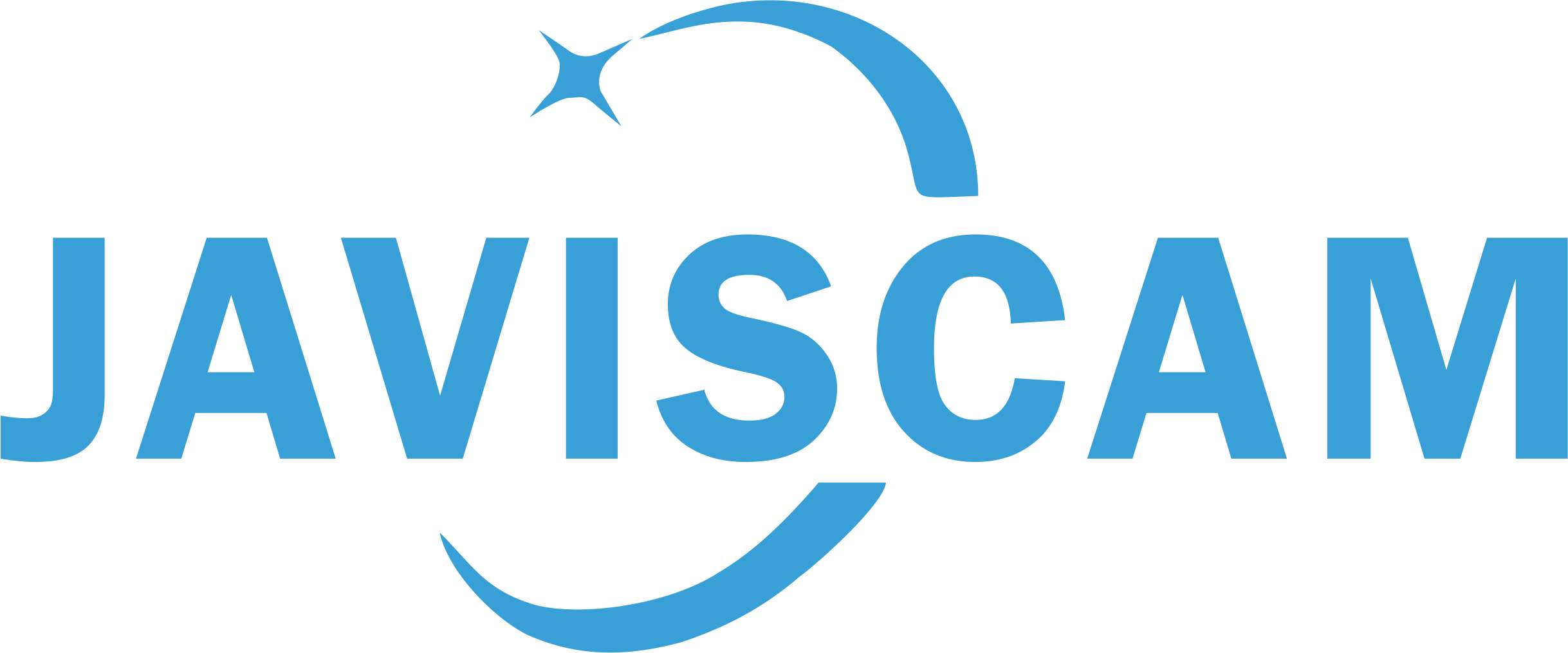Hotspot connection user guide
The camera does have hotspot mode. You can use it to make a quick setup without WiFi.
1. Please insert a micro SD card into the camera when it's powered off. The micro SD card is necessary to store videos without WiFi.
2. Turn on the camera and wait for 15 seconds (booting up). If the camera keeps flashing blue, it's in WiFi connection mode and needs to be reset into hotspot connection mode. If it's flashing red, please skip step 3.
3. Press and hold on the reset button for about 8 seconds to reset the camera into hotspot mode. When you see the indicator light turned into purple (both blue and red light on) for the first time, the camera is reset into WiFi mode. When you see the purple light for the second time, the camera is reset into hotspot mode. Please stop pressing the button when you see the purple light twice.
4. The light will flash red later after reset. And the camera will release a hotspot name starting with "UBox_".5. Make sure your UBox APP is closed on your phone and then open the WiFi list. Connect with the "UBox_" WiFi with password "12345678". Now you can open UBox APP to setup your camera.
Please note this function can only help you make a one-time connection with your phone. You can use it for quick setup without WiFi. But every time you need to check the recordings in the APP, you need to make the hotspot connection again. So, if you want to use it somewhere WiFi is available, please use WiFi connection to get better use experience.