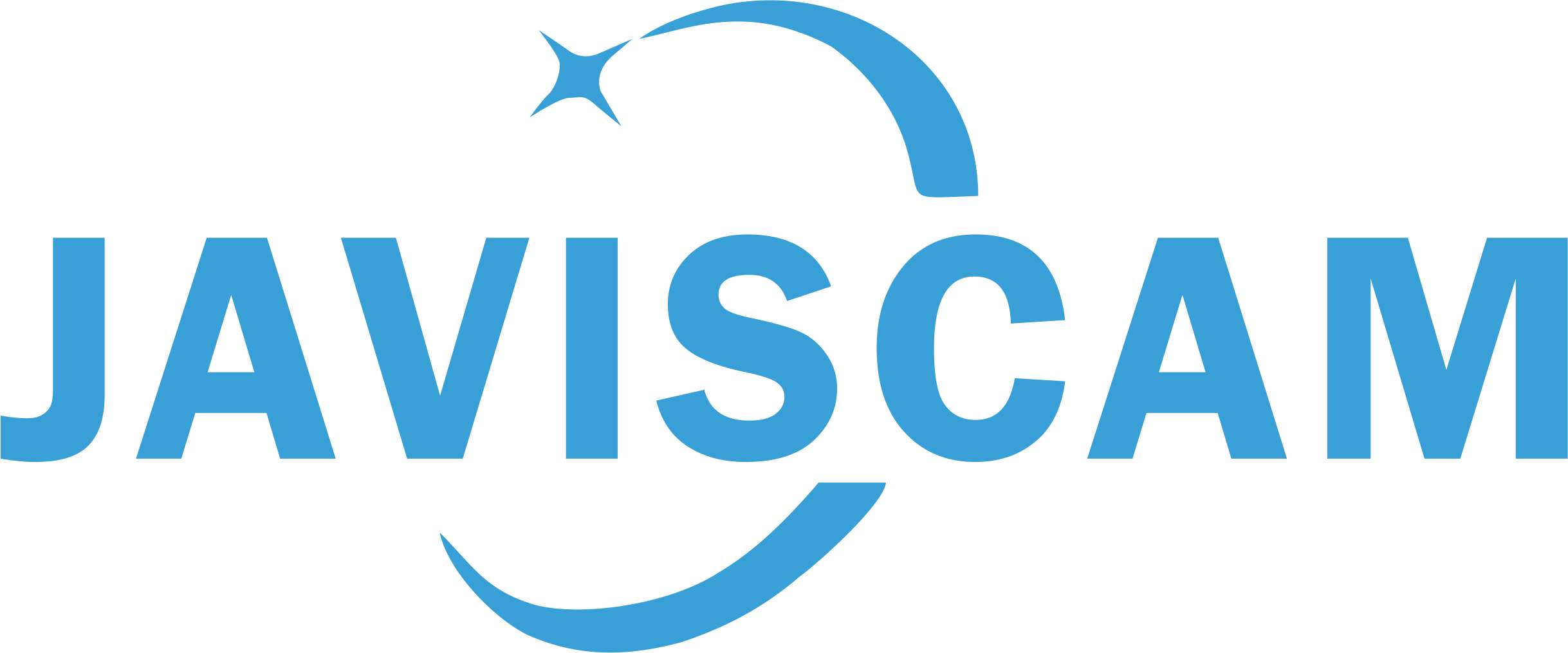Check recordings in APP (UBox)

1. Please click on the preview image of your camera to enter the live view interface.
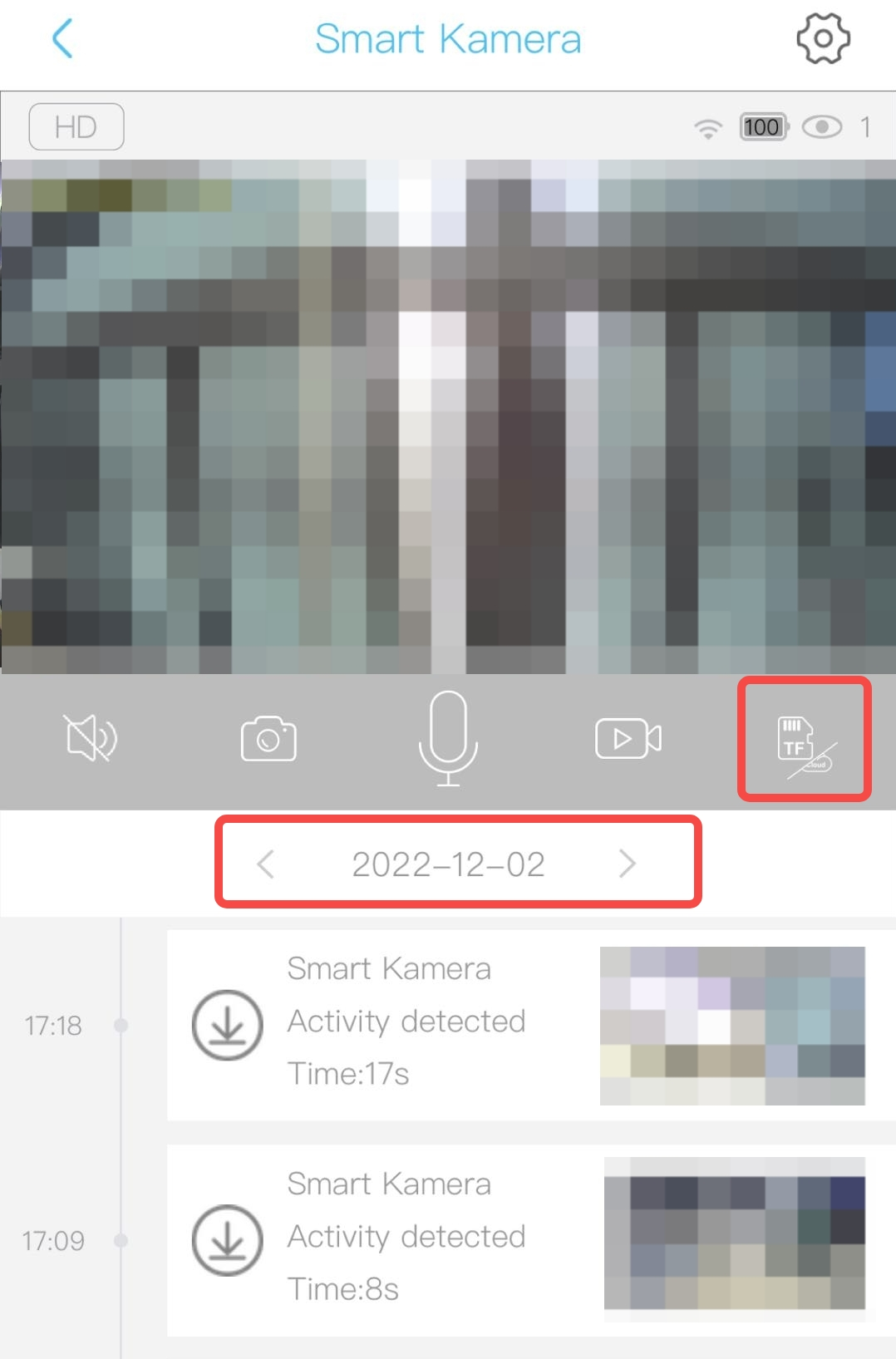
2. To find your desired recordings, select the storage list (card or cloud) and the date.
Videos recorded without network will be saved under the default date. For more details, please refer to the page below:

3. Recordings triggered by motion detection are tagged as "Activity Detected," while recordings triggered by live view are tagged as "User Wakeup" or "Network Wakeup." You can click the download button on the left to save important recordings to your phone.

4. If your camera is offline, the videos on the memory card are no longer accessible unless you use a card reader with your phone or computer.
However, you can still access the recordings saved on the cloud. First, go to the "Cloud Video" tab at the bottom, then select the target camera and date.

5. Next, click the "Select" button in the top left corner. If you're already in "Select" mode, it will show "Cancel." You can then choose the recordings you want to download or delete from the cloud.

6. Photos and videos taken in the live view interface, based on your command, can be found in your phone's default photo app. Please allow the UBOX app to access your phone's Gallery/Photos.
The UBOX app will create an album named "UBOX" or "UBIA" on your phone, where all images and videos you manually capture in the app will be stored.