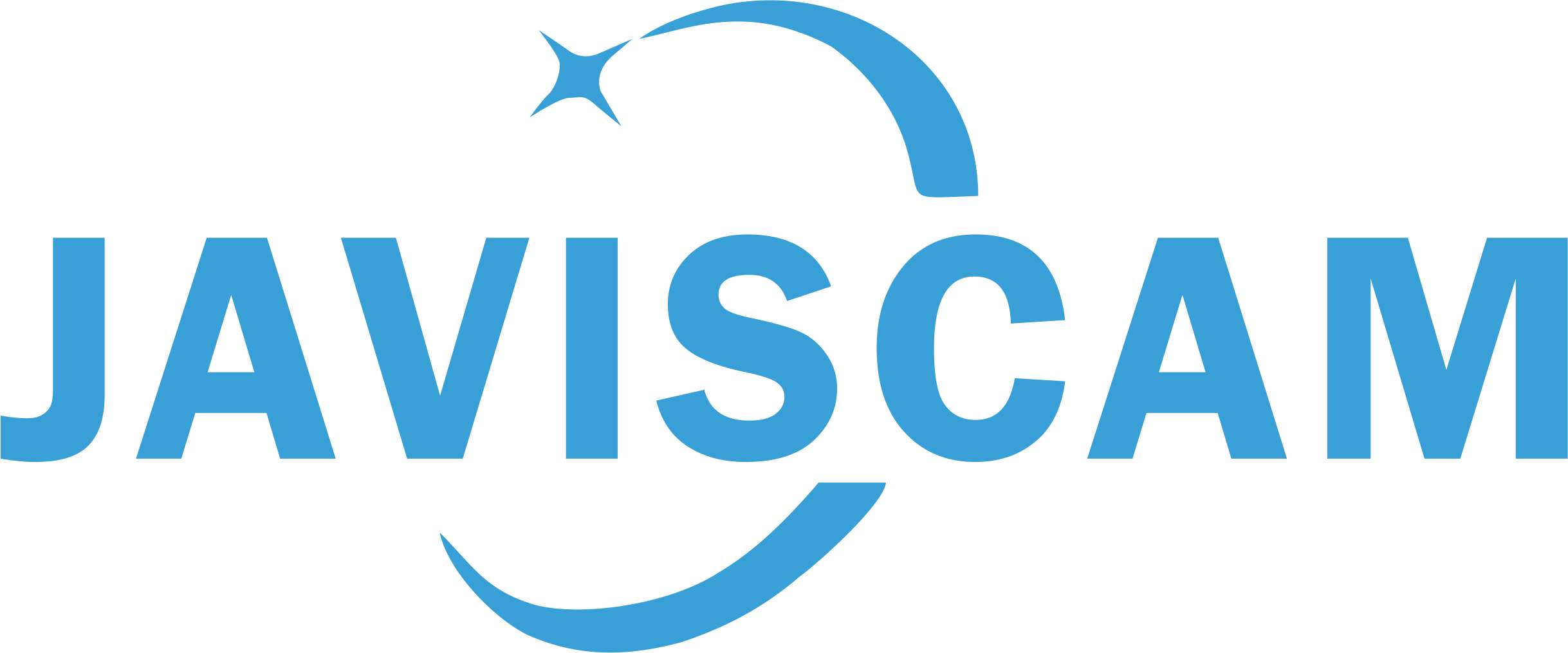X13 Wi-Fi Setup Troubleshooting (Add Camera)
The X13 mini Wi-Fi camera supports only 2.4GHz private Wi-Fi networks. It does not support 5GHz Wi-Fi.
If you're experiencing difficulties adding your X13 mini security camera to the iCSee app, please follow these steps to troubleshoot:
- 2.4G private Wi-Fi only. Make sure the Wi-Fi network you connect the camera to is 2.4GHz only. If your Wi-Fi is 5G or a mix of 5G and 2.4G, please create a 2.4G-only network using your router’s management settings. You can access these settings through software provided by your router manufacturer. Public Wi-Fi networks are not secure for cameras and are not supported.
- Check Wi-Fi Settings. Ensure your Wi-Fi network name (SSID) is visible and not hidden. Confirm that DHCP is enabled on your router to allow automatic IP address assignment. Disable any guest network features that may restrict device communication.
- Assess Internet Connectivity. Verify that your Wi-Fi router has an active and stable internet connection. You can test this by connecting another device, such as a smartphone, to the network and browsing the internet.
- Get Stronger Signal. Take the camera close to your Wi-Fi router during the setup process to ensure a strong signal and minimize potential interference.
- Reset Camera. Before adding the camera to your account, reset the camera by pressing and holding the reset button for 5 seconds.