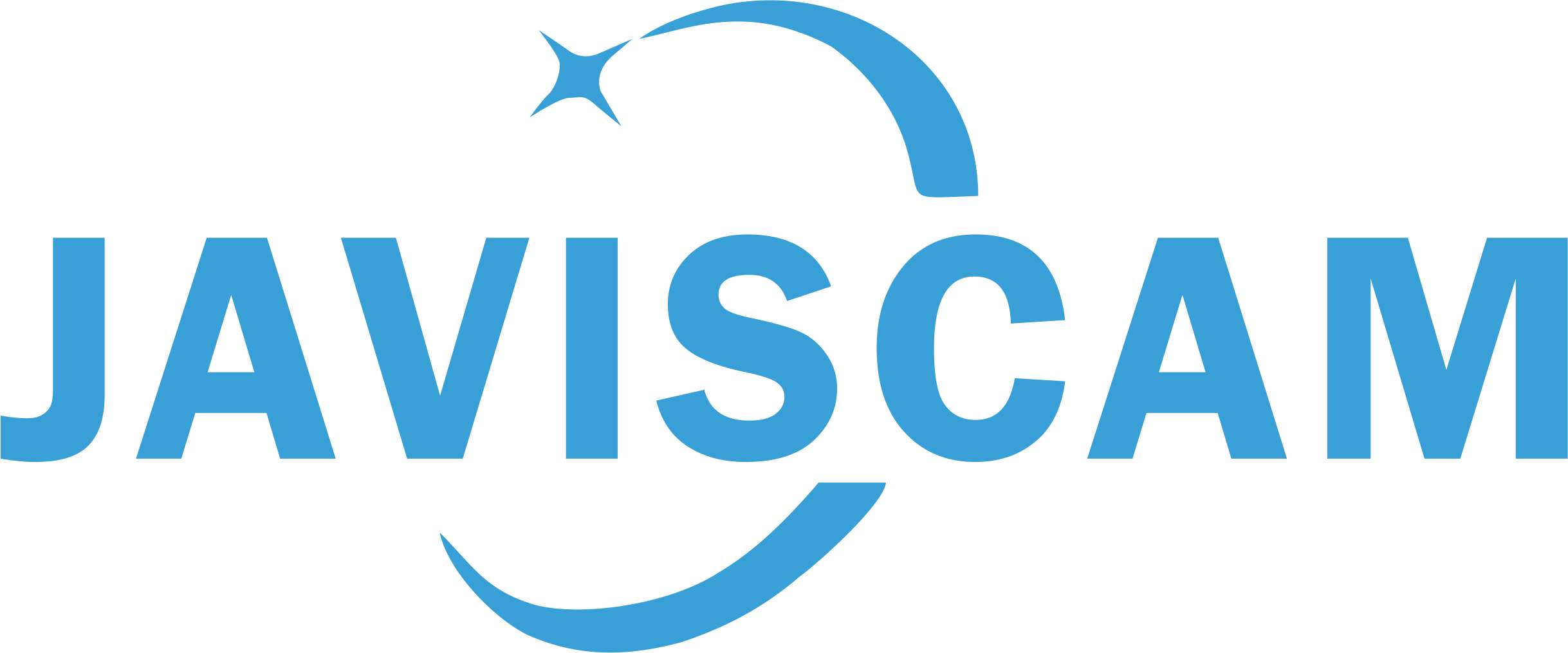Before we walk through the 4G setup problem-solving process, please reset the camera first.
https://javiscam.net/pages/4g-camera-reset-u
The indicator light is on the back of the camera. During the 4G setup process, please ensure the blue light is solid on before you scan the QR code.
1. If the blue light keeps flashing after powering on for a minute, it means the camera can't find a good 4G signal in its position. Please try taking the camera outdoors and attempt the operation again.
There might be no signal in forests, deep mountains, and on the sea. Please use the camera where a good 4G signal is available.
Furthermore, we only guarantee the camera's functionality in the country where it was purchased. For instance, if you buy it on Amazon.de, we only guarantee its operation in Germany. However, it may also function in many other European countries.
2. If the camera's blue and red lights flash alternately, it indicates an issue with the SIM card.
The SIM card may be out of data, not activated, or damaged. If you're using the SIM card that came with the camera, please send us the SIM card number printed on the card, and we'll verify it in our system for you.
If you're using your own SIM card, please make sure it has sufficient data.
3. If the camera has the blue light and the red light flashes at the same time, please walk through the two parts above (1. and 2.) first.
If the issue is not related to the SIM card or 4G network signal, it may be due to an APN settings problem. This problem typically occurs when you are NOT using the SIM card that came with the camera. Please follow the steps below to configure the APN settings for your camera and the SIM card.
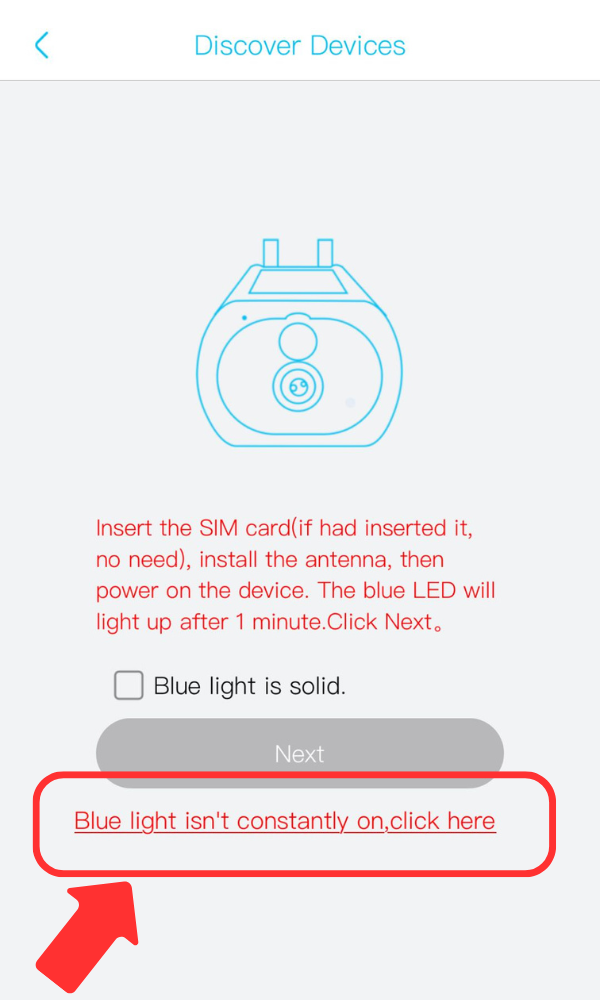
4. Please click on 'Add a camera' and then select the 'Setup 4G device' option.
Since your camera cannot reach the solid blue light status now, please click on the 'Blue light isn't constantly on' option at the bottom.
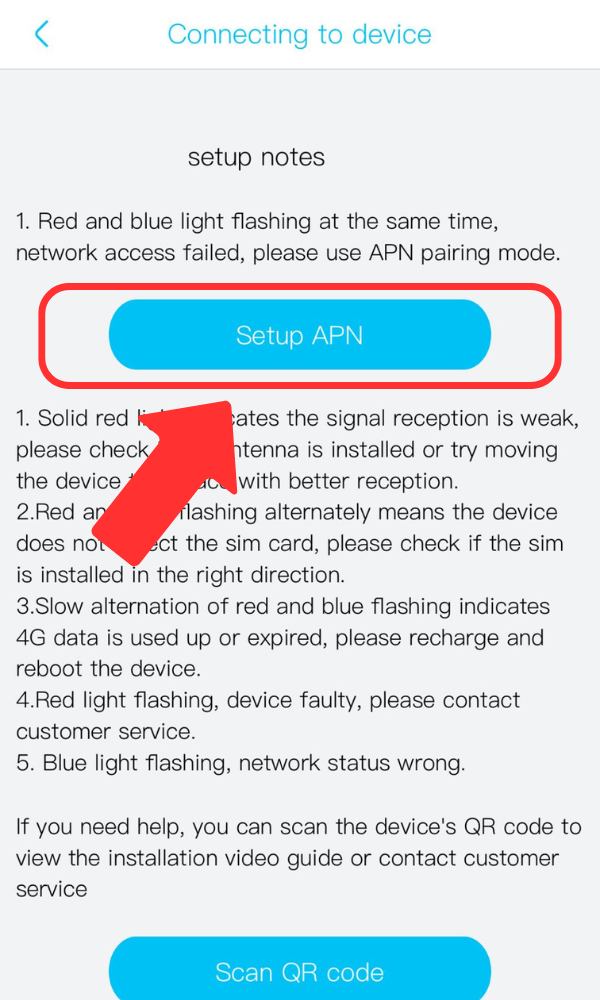
5 Then, click 'Setup APN'.
Scan the QR code on your camera and try to set the APN values manually.
You can get the APN settings information from your SIM card provider by searching on Google.
If you're unsure about what to input on the APN settings page, please provide us with your SIM card's brand and model.
6. Just in case you didn't find the correct path to check recordings, please also read the instructions in the link below. Check recordings in the APP
If none of the above solutions help, please contact us through the UBOX APP for further assistance.