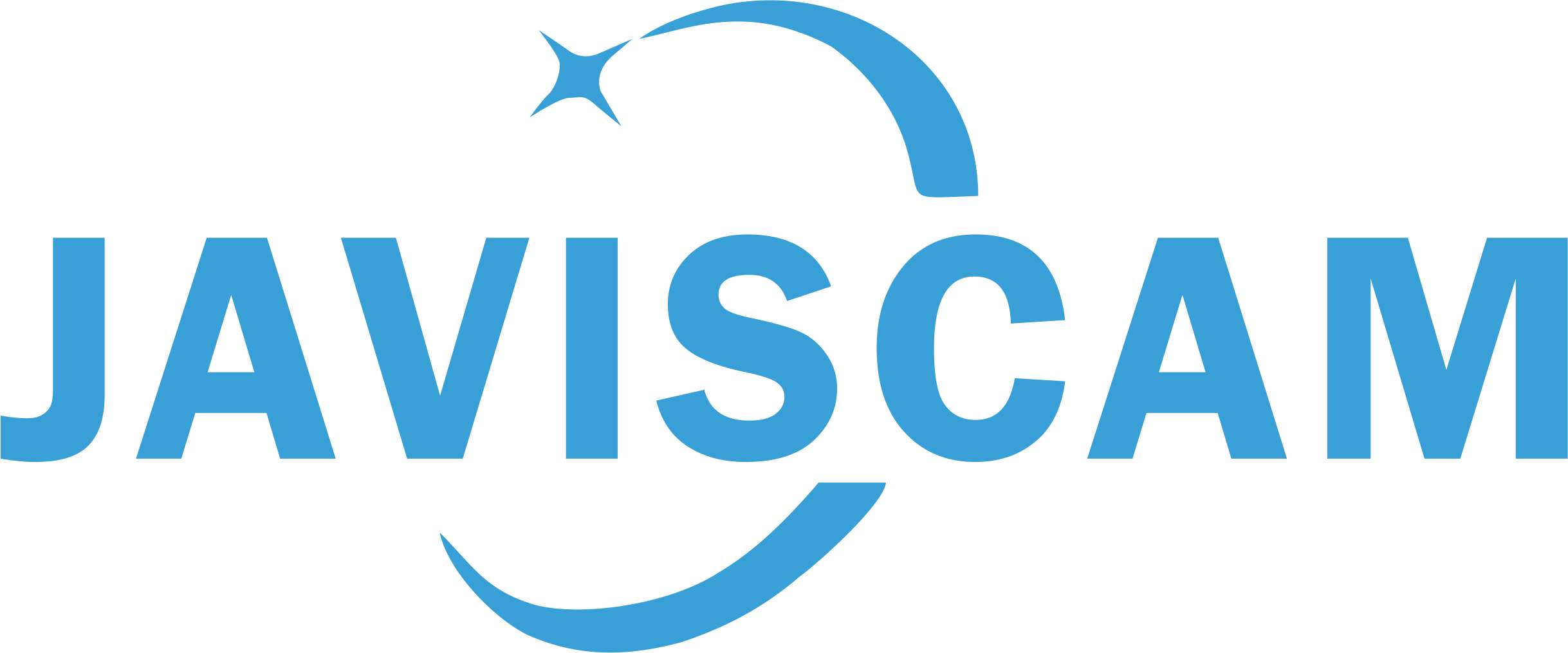CB70w WLAN-Setup-Fehlerbehebung (Kamera hinzufügen)
CB54w Wi-FI camera supports both 2.4GHz and 5GHz private Wi-Fi. 5G Wi-Fi offers faster speeds, while 2.4G has a longer range. For a strong and stable Wi-Fi connection, please choose based on your Wi-Fi router and the camera's intended location.
If you're experiencing difficulties adding your CB54 Wi-Fi security camera to the O-KAM Pro app, please follow these steps to troubleshoot:
1. Check Wi-Fi Settings. Ensure your Wi-Fi network name (SSID) is visible and not hidden. Confirm that DHCP is enabled on your router to allow automatic IP address assignment. Disable any guest network features that may restrict device communication.
2. Assess Internet Connectivity. Verify that your Wi-Fi router has an active and stable internet connection. You can test this by connecting another device, such as a smartphone, to the network and browsing the internet.
3. Get Stronger Signal. Take the camera close to your Wi-Fi router during the setup process to ensure a strong signal and minimize potential interference. 2.4GHz Wi-Fi offers better coverage than 5GHz—use it for a more stable connection.
4. Check Camera Status. Before initiating the Wi-Fi setup, ensure the camera is in the correct status, indicated by a flashing blue light and a voice prompt 'Please use the app for configuration'.
If the light isn't flashing blue, reset the camera by pressing and holding the reset button (on the camera's bottom) for 5 seconds.